Planning Virtual Meetings and Webinars: Difference between revisions
No edit summary |
|||
| (30 intermediate revisions by 3 users not shown) | |||
| Line 1: | Line 1: | ||
{| class="wikitable" border="1" | |||
|''''' | |||
<big>THE DLF ORGANIZER'S TOOLKIT HAS MOVED. THE UPDATED TOOLKIT IS AVAILABLE ON [https://www.diglib.org/dlf-organizers-toolkit/ DLF'S WEBSITE]</big> | |||
''''' | |||
|} | |||
[[File:Organizing-with-DLF.png|thumb]] | |||
This section of the [[About DLF and the Organizers' Toolkit|DLF Organizers' Toolkit]] provides general guidelines for presenting and/or hosting an online meeting or educational experience. It was originally created in 2017 by '''Library & Archives Consultant [https://joymbanksconsulting.wordpress.com/ Joy M. Banks, MSLS],''' as part of the [https://www.clir.org/hiddencollections/sahc CLIR Strategies for Advancing Hidden Collections project (SAHC)]. More resources related to that project, which was funded by The Andrew W. Mellon Foundation, can be found in the [https://wiki.diglib.org/Strategies_for_Advancing_Hidden_Collections SAHC Resource Library]. | |||
== Formats == | == Formats == | ||
| Line 46: | Line 53: | ||
* Planning should begin far in advance of the date of presentation. | * Planning should begin far in advance of the date of presentation. | ||
* A more robust virtual platform is often necessary to create an engaging learning experience for everyone. | * A more robust virtual platform is often necessary to create an engaging learning experience for everyone. | ||
* For more details on planning a virtual learning experience, see the [[Planning Virtual Meetings and Webinars | * For more details on planning a virtual learning experience, see the [[Planning Virtual Meetings and Webinars#Hosts|Hosts]] section of this handbook and check out the [[Planning Virtual Meetings and Webinars#Resources|Resources]] listed below. | ||
=== Recorded v. Live === | === Recorded v. Live === | ||
| Line 53: | Line 60: | ||
If you are recording a '''live''' presentation for use later: | If you are recording a '''live''' presentation for use later: | ||
* Be sure that you designate someone to start and end the recording. | * Be sure that you designate someone to start and end the recording. | ||
Have a plan for storage of the recording. Where will it live? Who will have access? Will editing be necessary? How long will you provide access? | * Have a plan for storage of the recording. Where will it live? Who will have access? Will editing be necessary? How long will you provide access? | ||
* If possible, mark on the live script sections that will be cut from the recording to make editing easier. | * If possible, mark on the live script sections that will be cut from the recording to make editing easier. | ||
* Recognize that not all activities of a live event can be recreated for someone listening to a recording. | * Recognize that not all activities of a live event can be recreated for someone listening to a recording. | ||
| Line 80: | Line 87: | ||
== Speakers == | == Speakers == | ||
=== Virtual v. Face to Face === | |||
While webinars have many similarities with standard F2F presentations, those presenting webinars must be aware of several distinct differences: | |||
'''Your audience is not in the same room''' - Unless you are participating in an online video chat that includes participant video, you will not be able to gauge your audience’s non-verbal response to your presentation. For anyone who has relied on eye contact, body language, and other visual signs to make adjustments to a presentation, the format of a webinar can be a bit uncomfortable. | |||
'''Solution''': | |||
* ''Create engaging chats'' - Think of these as opportunities for participants to stretch their brain. Encourage participants to get to know each other before the session starts. Set aside a 60 second chat blitz as a way to quickly participate in the webinar. Ask participants for suggestions and ideas that have worked in real life. | |||
* ''Ask questions to boost active participation'' - When using a question to start a chat, be sure it is open enough to engage participants. Questions with one word answers are best left to polls and blitz activities. It’s ok to consider phrasing that will lead participants where you want them to go in their thinking. In a webinar geared towards higher level engagement, allow participants to share their experiences, good or bad, as a way to enrich the content of your presentation. Setting time limits will encourage people to contribute without waiting and also allow a distinct end point to move the webinar forward if needed. | |||
* ''Embed polls and other simple activities'' - Polls are a quick and easy way to gauge your audience before and during a webinar. Questions can be about the participants or the content of the webinar. Choose simple questions with distinct responses. Depending on the webinar platform, you may also have the ability to allow participants to draw on the screen, add quick responses to a chat box, raise their hand virtually, share reaction emojis, etc. All of these activities break up the content of your talk and refocus the group. | |||
'''Timing is essential''' - Webinars will have set start and end times that often cannot be adjusted. You may be asked to login to the webinar system early and perhaps end early (i.e., before you’re ready to stop talking) if the end time approaches. Because of this, reading from a script is often recommended to avoid unexpected timing issues. | |||
'''Solution''': | |||
* ''Practice, practice, practice'' - Read your script and make sure the text flows as well verbally as it does in writing. Plan your timing with a slower voice and enunciated speech. During the live event, you will likely speak faster than when you practiced. | |||
* ''Add buffers to account for discussions that may run long'' - While you will be asked to plan how long discussions will last, you may find participants are highly engaged during a certain time. Plan ahead to allow buffers in your presentation content to allow for engaged participation (keeping in mind, though, that all good things must eventually come to an end). Mark sections of your script that can be easily cut if needed. | |||
'''Interaction must be carefully crafted''' - Most webinar platforms allow for some interaction between the speaker and audience as well as between attendees. The most successful virtual engagement activities are not something you can do effectively on the fly. Careful planning (and testing) of interactive activities will help create a dynamic learning environment that will help all participants engage with the educational content. | |||
'''Solution''': | |||
* ''Plan ahead and test everything'' - Work closely with your webinar host to assure that everything is in place and functional prior to the live date. Set up any polls. Practice chat sessions. Test your ideas with several people on various devices. Leave nothing to chance but always remain flexible. | |||
'''Not everyone will be participating in the same way''' - Even in the smallest virtual settings, not everyone will have access to the full webinar experience. Some may only be able to participate through the audio. Others may not have access to a microphone. Be considerate of any accessibility limitations. | |||
'''Solution''': | |||
* Repeat any questions or thoughtful comments that are typed in the chat box so everyone has access to the content. | |||
* Describe verbally any important visual aids. | |||
* Enunciation not only helps participants hear you better, but it also helps any transcription of your speech for captioning. Speaking too fast will jumble your words both through audio and captioning technology. | |||
* Try to avoid experiences which will require a very high internet speed connection. | |||
* Will the session be recorded? Consider how what you do live will translate to a recorded viewing experience. | |||
=== Delivering an Engaging Virtual Presentation === | |||
* Start with a brief bio, usually presented by the host/moderator. Include details other than the mundane that will engage your audience and connect them more personally to you. Your bio will also serve to show why you are qualified to present the content of the webinar and establish you as an expert. | |||
* Include an image of yourself. This can be on your slide template or, if possible, as a video feed (even if only briefly). | |||
* Depending on the form of your webinar, plan to have an activity every 15-20 minutes or so to re-engage your audience and avoid long periods of lecture. These can be directed chats, polls, blitz chats, or Q&A sessions. Some webinars may require a large amount of lecture due to the depth of the topic. In those cases, consider breaking up sessions into a series to allow greater interaction. | |||
* Remember to smile when you speak (which feels strange if you are alone in a room somewhere). When you are smiling, your words tend to be clearer and your tone is more welcoming. This will also help you avoid extreme changes in your volume (e.g., starting a sentence with power and fading off as your sentence ends). | |||
* Before your webinar, practice your script and record it. Listen to your recording and try to adjust any bad habits. Try to avoid “um”, “so”, and other speech fillers. Listen for habits like starting loud and fading off at the end of a sentence. Practice your breathing so it sounds natural. Presenting is different than natural speech, so the extra practice and self-evaluation will help you deliver a clear presentation to your audience. | |||
* Consider framing your presentation using the rule of three. Begin by telling your audience what they will hear (perhaps having three points or sections), tell them those points, and end by summarizing what they heard. The number of main ideas you will effectively be able to share depends on the length of time you have. Avoid trying to cram too much into too short a time slot. Better to share less content of a higher quality. While many sources suggest listeners have a 5-10 minute attention span, framing your content to the highest denominator of [https://medium.com/the-art-of-keynoting/the-20-minute-rule-for-great-public-speaking-on-attention-spans-and-keeping-focus-7370cf06b636 18-20 minutes] will likely produce higher quality content. | |||
* Even in an online environment, you might encourage your audience to set aside distractions during the session: turn off cell phones, don’t check email, hang a sign on your door, and truly focus on the content. These simple steps will help everyone have a better webinar experience. | |||
* Insert humor throughout your presentation. Tell an appropriate, personal funny story, but keep it succinct and relevant. If you are speaking on a particular topic but you lack a personally relevant experience, consider gathering stories before the event, either from registered participants or colleagues (and always seek permission to share!). | |||
* Relax, be sure to have a cup of water, and enjoy the experience. | |||
== Hosts == | == Hosts == | ||
=== General Tips === | === General Tips === | ||
| Line 90: | Line 138: | ||
* Will the meeting need to be recorded? If so, | * Will the meeting need to be recorded? If so, | ||
** Where will the recording live and how will members access it? | ** Where will the recording live and how will members access it? | ||
** Will | ** Will there be usage restrictions based on the content of the meeting? | ||
| Line 106: | Line 154: | ||
=== Planning === | === Planning === | ||
Planning a virtual webinar or meeting begins in much | Planning a virtual webinar or meeting begins in much the same way as a face to face event: Choose a topic, find a speaker, and set a date (not necessarily always in that order). Additionally, hosts also need to consider how communication will occur, especially since everyone is likely dispersed, and how registration will be handled. | ||
Jump to: [[Planning Virtual Meetings and Webinars#Choosing a Topic|Choosing a Topic]] | [[Planning Virtual Meetings and Webinars#Finding a Speaker|Finding a Speaker]] | [[Planning Virtual Meetings and Webinars#Setting a Date|Setting a Date]] | [[Planning Virtual Meetings and Webinars#Communication|Communication]] | [[Planning Virtual Meetings and Webinars#Registration|Registration]] | Jump to: [[Planning Virtual Meetings and Webinars#Choosing a Topic|Choosing a Topic]] | [[Planning Virtual Meetings and Webinars#Finding a Speaker|Finding a Speaker]] | [[Planning Virtual Meetings and Webinars#Setting a Date|Setting a Date]] | [[Planning Virtual Meetings and Webinars#Communication|Communication]] | [[Planning Virtual Meetings and Webinars#Registration|Registration]] | ||
==== Choosing a Topic ==== | ==== Choosing a Topic ==== | ||
If you are hosting a '''business meeting''', | If you are hosting a '''business meeting''', your topic will be the items on your agenda. Be sure to supply the agenda and any documents for review at least one week prior to the meeting. | ||
Selecting a topic for a '''webinar''' can be a bit more involved. Perhaps your team has recently completed a project, and you would like to share the results with a larger audience. | Selecting a topic for a '''webinar''' can be a bit more involved. Perhaps your team has recently completed a project, and you would like to share the results with a larger audience. Or you recently attended an in-person meeting, heard a great speaker, and think the session should be captured for further distribution. Regardless of the idea, here are some tips: | ||
* Make sure the topic hasn’t been covered sufficiently elsewhere. | * Make sure the topic hasn’t been covered sufficiently elsewhere. | ||
* Some topics may be stand alone (a conference summary, an introductory session, etc.) while other ideas may lend themselves to serial delivery. Series may occur weekly, monthly, or at some other set interval. A few more thoughts on series: | * Some topics may be stand alone (a conference summary, an introductory session, etc.) while other ideas may lend themselves to serial delivery. Series may occur weekly, monthly, or at some other set interval. A few more thoughts on series: | ||
| Line 192: | Line 240: | ||
* Email participants immediately after the event and perhaps one week later. Use the email point of contact to advertise additional webinars or how participants can get involved with your group. | * Email participants immediately after the event and perhaps one week later. Use the email point of contact to advertise additional webinars or how participants can get involved with your group. | ||
* Connecting completion of the assessment with distribution of a certificate of completion can often encourage greater participation. (Check out the [[Planning Virtual Meetings and Webinars#Resources|Resources]] section below to learn how to automate the certificate process using Google’s Autocrat add-on). | * Connecting completion of the assessment with distribution of a certificate of completion can often encourage greater participation. (Check out the [[Planning Virtual Meetings and Webinars#Resources|Resources]] section below to learn how to automate the certificate process using Google’s Autocrat add-on). | ||
* When designing the survey, leave ample room for open comments. | * When designing the survey, leave ample room for open comments. | ||
* Phrase your survey questions to be neutral. For example, if asking about the quality of the speaker, using a phrase like "The Presenter was knowledgeable" is less leading than "The Presenter was excellent." Allow the survey taker to express their level of agreement. | |||
* Consider carefully which questions are mandatory and which optional. | * Consider carefully which questions are mandatory and which optional. | ||
* | * Ask for ideas for future programming and whether or not a participant would like to present a future webinar. This helps build programming ideas and a network of professionals. | ||
* Try to make a survey that would take no longer than 5-10 minutes to complete. | |||
[https://www.clir.org/hiddencollections/sahc/sahc_webinar_evaluation_survey Click here] for a pdf of the assessment survey from CLIR [https://www.clir.org/hiddencollections/sahc/webinar1 SAHC's first webinars]. | |||
=== Sample Planning Timeline === | === Sample Planning Timeline === | ||
| Line 202: | Line 254: | ||
* You have a fantastic idea for a webinar (or perhaps a colleague approaches you with a fascinating idea). The first step is to investigate whether this idea has been adequately covered somewhere else in the vast universe of GLAM educational material. | * You have a fantastic idea for a webinar (or perhaps a colleague approaches you with a fascinating idea). The first step is to investigate whether this idea has been adequately covered somewhere else in the vast universe of GLAM educational material. | ||
* You’ve determined that your idea is new and wonderfully useful to the GLAM world. Set a budget: Will you offer compensation to your speaker? Do you need to cover any technology costs? Is this an entirely volunteer based project? | * You’ve determined that your idea is new and wonderfully useful to the GLAM world. Set a budget: Will you offer compensation to your speaker? Do you need to cover any technology costs? Is this an entirely volunteer based project? | ||
* Reach out to your professional connections and find a dynamic speaker who is an expert on the subject. Or, if you intend to be the speaker, find someone who is able to be your moderator for the event. Discuss dates and create a signed agreement so everyone understands the project. When possible, include all dates (e.g., draft due dates, practice session(s), live event, etc.) in the contract. | * Reach out to your professional connections and find a dynamic speaker who is an expert on the subject. Or, if you intend to be the speaker, find someone who is able to be your moderator for the event. | ||
* Discuss dates and create a signed agreement so everyone understands the project. When possible, include all dates (e.g., draft due dates, practice session(s), live event, etc.) in the contract. (For example, [https://www.clir.org/hiddencollections/sahc/curriculum-committee-agreement-template click here] for a Microsoft Word Template of CLIR's Curriculum Committee agreement from the SAHC project). | |||
* Discuss basic technology requirements with the speaker now including the need for reliable (preferably wired) internet and a quality headset. | * Discuss basic technology requirements with the speaker now including the need for reliable (preferably wired) internet and a quality headset. | ||
| Line 243: | Line 296: | ||
=== Accessibility === | === Accessibility === | ||
* [ | * [https://www.dor.ca.gov/Home/PlanningAccessiblePresentationsandWebinars Planning Accessible Presentations and Webinars] - A brief resource with links from the California Department of Rehabilitation | ||
* [https://www.fda.gov/AboutFDA/AboutThisWebsite/Accessibility/ucm214503.htm Accessible Web Conferences and Webinar Best Practices] - A guide from the U.S. Food and Drug Administration | * [https://www.fda.gov/AboutFDA/AboutThisWebsite/Accessibility/ucm214503.htm Accessible Web Conferences and Webinar Best Practices] - A guide from the U.S. Food and Drug Administration | ||
* [https://help.blackboard.com/Learn/Student/Ultra/Accessibility/Best_Practice_Caption_Video_Content Best Practice: Captioning Video Content] - a summary resource from Blackboard Help that provides an overview of captioning including basic help for using YouTube to add captions to videos. | |||
* [http://ccacaptioning.org/resources/ Resources: How To's & Best Practices for Closed Captioning] - An extensive list of resources from the [http://ccacaptioning.org/ CCAC] (Collaborative for Communication Access vis Captioning), an advocacy and education group to encourage greater accessibility to content through quality captioning. | |||
* [http://www.3playmedia.com/resources/overview/ 3PlayMedia Resources] - An extensive listing of resources related to captioning and other digital accessibility requirements including related US laws and policies, research reports, white papers, and webinars (recorded and live). [http://www.3playmedia.com/ 3PlayMedia] is a professional captioning service based in Boston, MA. | |||
* [http://bbc.github.io/subtitle-guidelines/ BBC Subtitle Guidelines] - The extensive policy and guidelines from BBC for creating and attaching captions and subtitles to videos. This could provide help with determining fonts, line breaks, and other style assistance as well as other practical information. | |||
* [https://accessibility.blog.gov.uk/2016/09/02/dos-and-donts-on-designing-for-accessibility/ The Dos and Don'ts on Designing for Accessibility] - From the Gov.UK blog, these 2016 visual posters designed by Karwai Pun offer clear suggestions and guidelines for designing content for a variety of disabilities and impairments. | |||
=== Resources and Media === | === Resources and Media === | ||
When using images, videos, and music for virtual learning, carefully consider any restrictions on the media. If you have any doubt over proper use and/or attribution requirements or limitations, contact the owner or licencor of the media. CLIR and DLF are not responsible for any misuse of media obtained from the following sources. | When using images, videos, and music for virtual learning, carefully consider any restrictions on the media. If you have any doubt over proper use and/or attribution requirements or limitations, contact the owner or licencor of the media. CLIR and DLF are not responsible for any misuse of media obtained from the following sources. | ||
* [http://edtechteacher.org/tools/research/finding-images/ Finding Public Domain Images for Multimedia Projects] - An extensive list of public domain image sources including a number of government image sources. | * [http://edtechteacher.org/tools/research/finding-images/ Finding Public Domain Images for Multimedia Projects] - An extensive list of public domain image sources including a number of government image sources. | ||
* [https://elearningindustry.com/free-stock-photos-sites-for-elearning Free Stock Photos Sites for eLearning] - A listing of sites. Some may require registration and some do have limits to the free use for images. | * [https://elearningindustry.com/free-stock-photos-sites-for-elearning Free Stock Photos Sites for eLearning] - A listing of sites. Some may require registration and some do have limits to the free use for images. | ||
* [http://freemusicarchive.org/curator/Video/ Free Music Archive (FMA): Music for Video] - A special portal within FMA which pre-screens music contributions for use in video. The search capabilities are robust including basic searches like artist and genre to more specific searches like clip length and license type. | * [http://freemusicarchive.org/curator/Video/ Free Music Archive (FMA): Music for Video] - A special portal within FMA which pre-screens music contributions for use in video. The search capabilities are robust including basic searches like artist and genre to more specific searches like clip length and license type. | ||
* [https://www.youtube.com/watch?v=L8Z89-q1OnU Create Professional Development Certificates from Google Forms using Autocrat] - YouTube tutorial from Jeffrey Bradbury, Teachercast Podcast (August 11, 2015) showing how to build a certificate using several Google products. | * [https://www.youtube.com/watch?v=L8Z89-q1OnU Create Professional Development Certificates from Google Forms using Autocrat] - YouTube tutorial from Jeffrey Bradbury, Teachercast Podcast (August 11, 2015) showing how to build a certificate using several Google products. | ||
* [https://www.youtube.com/watch?v=vC1Zp-x9bGQ&spfreload=1 Using Autocrat to send personalized PDF certificates via Form Submit] - by edtech2020, Tim Chase, May 16, 2013 | * [https://www.youtube.com/watch?v=vC1Zp-x9bGQ&spfreload=1 Using Autocrat to send personalized PDF certificates via Form Submit] - YouTube tutorial by edtech2020, Tim Chase, May 16, 2013 | ||
== Table of Contents == | == Table of Contents == | ||
| Line 262: | Line 319: | ||
# [[General Facilitation and Goal-Setting]] | # [[General Facilitation and Goal-Setting]] | ||
# [[Facilitating for Diversity and Inclusion]] | # [[Facilitating for Diversity and Inclusion]] | ||
# [[Communications and Consensus]] | |||
# [[Preventing and Managing Burnout]] | # [[Preventing and Managing Burnout]] | ||
# [[Gathering Info/Building Enthusiasm]] | # [[Gathering Info/Building Enthusiasm]] | ||
Latest revision as of 11:31, 22 March 2023
|
THE DLF ORGANIZER'S TOOLKIT HAS MOVED. THE UPDATED TOOLKIT IS AVAILABLE ON DLF'S WEBSITE |
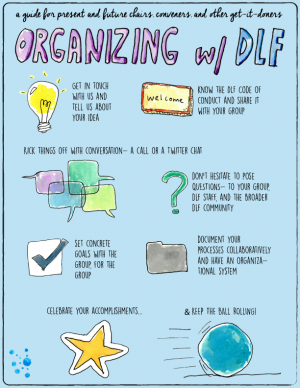
This section of the DLF Organizers' Toolkit provides general guidelines for presenting and/or hosting an online meeting or educational experience. It was originally created in 2017 by Library & Archives Consultant Joy M. Banks, MSLS, as part of the CLIR Strategies for Advancing Hidden Collections project (SAHC). More resources related to that project, which was funded by The Andrew W. Mellon Foundation, can be found in the SAHC Resource Library.
Formats
In today’s online environment, the possibilities for virtual learning are nearly limitless. From Facebook Live to Adobe Connect, choosing the right platform may be challenging. Careful consideration of content and goals will help guide you to the right platform.
Casual v. Formal
There is a significant difference between the platform needs for a gathering of colleagues casually chatting about something and a professional presentation of ideas to a large group. The former requires minimal technology, and the latter likely requires a much more robust system.
For the causal experience, consider basic VOIP conference lines, Skype group, Google Hangouts, and the like.
- Do you actually need to see a screen or is voice access enough?
- Will everyone be able to participate via audio connections or will some need a chat feature?
- Will everyone be able to use their computer for audio or will a phone line be necessary?
- Consider the time of day for the meetup. If during work hours, some may not have access to platforms that require any sort of download. If after work hours, some may not have access to robust internet connections.
- Talk to your group, and find out what works best for you.
For the formal experience, consider more robust platforms that allow for greater flexibility such as UberConference (DLF maintains a Pro account), Adobe Connect, GoToMeeting, and the like.
- Will you need the ability to screen share, chat, and file share?
- Will your participants need to access audio via VOIP, computer, and/or phone audio connections?
- Will your presenters need training on the platform in advance?
- Even in the most robust systems, there is value in keeping things simple so that participants can focus on the content rather than the platform.
Collaborative v. Lecture
While most educators agree that engaged learning is the best educational model, there is still value in lecture for presenting certain types of information. Recreating lecture in a virtual environment is relatively easy. Virtual collaboration can be a bit more challenging.
If you need a collaborative online environment:
- Limit the size of your group. The larger the group, the more difficult collaboration can be. Some web conferencing platforms allow breaking into groups, but be sure to test the feature before the meeting so you understand how it works for everyone.
- Consider creating large chat spaces to allow contribution even if someone is unable to participate via audio connection.
- Combine technologies. Using a conference line and a collaborative work space such as GoogleDocs can allow live feedback and tracking when working together on a project.
When presenting information in a lecture environment:
- It’s still important to create an interactive environment. Allow a way for participants to ask questions and engage with the presenter and other attendees.
- Intersperse lecture with engagement. Create chat opportunities that allow an exchange of ideas. Give participants a way to stretch their brain with simple activities like polls or sharing reactions.
Meeting v. Learning
You may think that planning an online meeting is as simple as sending out a link for people to join, but the best online meeting planners follow many of the same best practices as virtual learning.
If you are planning a meeting, consider the following:
- Have a detailed agenda including time estimates for each part of the discussion. This will not only keep everyone on track during the meeting but also allow participants to plan ahead to enter and leave the meeting if needed.
- Keep in mind if everyone in the meeting will have access to an audio line and/or any thing you put on the screen. Those who may only be able to hear the meeting will need to have verbal descriptions of anything on the screen and have any chat discussions summarized for them. Those who will be unable to participate with a microphone will need to have access to chat.
- Since time is crucial when meeting online, distribute any documents to be discussed in advance so participants can review them. This will allow more meaningful discussions when everyone is together.
If you are interested in creating a learning environment:
- Planning should begin far in advance of the date of presentation.
- A more robust virtual platform is often necessary to create an engaging learning experience for everyone.
- For more details on planning a virtual learning experience, see the Hosts section of this handbook and check out the Resources listed below.
Recorded v. Live
The experience of a live virtual event will be much different than a recorded one. Perhaps you decide to focus on one or the other or create a learning experience that uses both.
If you are recording a live presentation for use later:
- Be sure that you designate someone to start and end the recording.
- Have a plan for storage of the recording. Where will it live? Who will have access? Will editing be necessary? How long will you provide access?
- If possible, mark on the live script sections that will be cut from the recording to make editing easier.
- Recognize that not all activities of a live event can be recreated for someone listening to a recording.
It’s OK if you only offer something live. Everyone may not be able to attend, but that is the nature of life. Provide ample notice of the event (or purposely plan a pop-up event), and those who are more interested will attend.
If you plan to only provide a recorded presentation:
- Follow best practices for presentation and consider how you will engage your audience if the content is educational.
- Plan for a way that viewers can ask questions or provide feedback whether through your email, a specific Twitter hashtag you can track, a GoogleForm, or some other means.
- Be sure you have all of the necessary software and hardware to make a quality recording and determine in advance where the recording will live.
- Consider including your script as captions in the recording to offer an additional way users can access the materials.
Audio v. Video
For some virtual experiences, audio may be sufficient but sometimes, in order to build trust or a team spirit, video can help.
When thinking about audio only:
- Audio only options often require less robust systems and can often be accessed through a phone line without the need for a computer.
- This can be great for a simple conference call with a small group of individuals already familiar with each other.
- For those who are visual learners, be sure to supply any documents to be discussed in advance so everyone can follow the conversation.
When thinking about video options:
- Remember everyone may not have access to a webcam. Will participants still be able to participate another way?
- Video includes screen sharing, not just webcam sharing. Sometimes it is valuable to be able to visually share documents or other information.
- If you expect everyone to participate through video, give advance notice so no one is surprised.
Speakers
Virtual v. Face to Face
While webinars have many similarities with standard F2F presentations, those presenting webinars must be aware of several distinct differences:
Your audience is not in the same room - Unless you are participating in an online video chat that includes participant video, you will not be able to gauge your audience’s non-verbal response to your presentation. For anyone who has relied on eye contact, body language, and other visual signs to make adjustments to a presentation, the format of a webinar can be a bit uncomfortable.
Solution:
- Create engaging chats - Think of these as opportunities for participants to stretch their brain. Encourage participants to get to know each other before the session starts. Set aside a 60 second chat blitz as a way to quickly participate in the webinar. Ask participants for suggestions and ideas that have worked in real life.
- Ask questions to boost active participation - When using a question to start a chat, be sure it is open enough to engage participants. Questions with one word answers are best left to polls and blitz activities. It’s ok to consider phrasing that will lead participants where you want them to go in their thinking. In a webinar geared towards higher level engagement, allow participants to share their experiences, good or bad, as a way to enrich the content of your presentation. Setting time limits will encourage people to contribute without waiting and also allow a distinct end point to move the webinar forward if needed.
- Embed polls and other simple activities - Polls are a quick and easy way to gauge your audience before and during a webinar. Questions can be about the participants or the content of the webinar. Choose simple questions with distinct responses. Depending on the webinar platform, you may also have the ability to allow participants to draw on the screen, add quick responses to a chat box, raise their hand virtually, share reaction emojis, etc. All of these activities break up the content of your talk and refocus the group.
Timing is essential - Webinars will have set start and end times that often cannot be adjusted. You may be asked to login to the webinar system early and perhaps end early (i.e., before you’re ready to stop talking) if the end time approaches. Because of this, reading from a script is often recommended to avoid unexpected timing issues.
Solution:
- Practice, practice, practice - Read your script and make sure the text flows as well verbally as it does in writing. Plan your timing with a slower voice and enunciated speech. During the live event, you will likely speak faster than when you practiced.
- Add buffers to account for discussions that may run long - While you will be asked to plan how long discussions will last, you may find participants are highly engaged during a certain time. Plan ahead to allow buffers in your presentation content to allow for engaged participation (keeping in mind, though, that all good things must eventually come to an end). Mark sections of your script that can be easily cut if needed.
Interaction must be carefully crafted - Most webinar platforms allow for some interaction between the speaker and audience as well as between attendees. The most successful virtual engagement activities are not something you can do effectively on the fly. Careful planning (and testing) of interactive activities will help create a dynamic learning environment that will help all participants engage with the educational content.
Solution:
- Plan ahead and test everything - Work closely with your webinar host to assure that everything is in place and functional prior to the live date. Set up any polls. Practice chat sessions. Test your ideas with several people on various devices. Leave nothing to chance but always remain flexible.
Not everyone will be participating in the same way - Even in the smallest virtual settings, not everyone will have access to the full webinar experience. Some may only be able to participate through the audio. Others may not have access to a microphone. Be considerate of any accessibility limitations.
Solution:
- Repeat any questions or thoughtful comments that are typed in the chat box so everyone has access to the content.
- Describe verbally any important visual aids.
- Enunciation not only helps participants hear you better, but it also helps any transcription of your speech for captioning. Speaking too fast will jumble your words both through audio and captioning technology.
- Try to avoid experiences which will require a very high internet speed connection.
- Will the session be recorded? Consider how what you do live will translate to a recorded viewing experience.
Delivering an Engaging Virtual Presentation
- Start with a brief bio, usually presented by the host/moderator. Include details other than the mundane that will engage your audience and connect them more personally to you. Your bio will also serve to show why you are qualified to present the content of the webinar and establish you as an expert.
- Include an image of yourself. This can be on your slide template or, if possible, as a video feed (even if only briefly).
- Depending on the form of your webinar, plan to have an activity every 15-20 minutes or so to re-engage your audience and avoid long periods of lecture. These can be directed chats, polls, blitz chats, or Q&A sessions. Some webinars may require a large amount of lecture due to the depth of the topic. In those cases, consider breaking up sessions into a series to allow greater interaction.
- Remember to smile when you speak (which feels strange if you are alone in a room somewhere). When you are smiling, your words tend to be clearer and your tone is more welcoming. This will also help you avoid extreme changes in your volume (e.g., starting a sentence with power and fading off as your sentence ends).
- Before your webinar, practice your script and record it. Listen to your recording and try to adjust any bad habits. Try to avoid “um”, “so”, and other speech fillers. Listen for habits like starting loud and fading off at the end of a sentence. Practice your breathing so it sounds natural. Presenting is different than natural speech, so the extra practice and self-evaluation will help you deliver a clear presentation to your audience.
- Consider framing your presentation using the rule of three. Begin by telling your audience what they will hear (perhaps having three points or sections), tell them those points, and end by summarizing what they heard. The number of main ideas you will effectively be able to share depends on the length of time you have. Avoid trying to cram too much into too short a time slot. Better to share less content of a higher quality. While many sources suggest listeners have a 5-10 minute attention span, framing your content to the highest denominator of 18-20 minutes will likely produce higher quality content.
- Even in an online environment, you might encourage your audience to set aside distractions during the session: turn off cell phones, don’t check email, hang a sign on your door, and truly focus on the content. These simple steps will help everyone have a better webinar experience.
- Insert humor throughout your presentation. Tell an appropriate, personal funny story, but keep it succinct and relevant. If you are speaking on a particular topic but you lack a personally relevant experience, consider gathering stories before the event, either from registered participants or colleagues (and always seek permission to share!).
- Relax, be sure to have a cup of water, and enjoy the experience.
Hosts
General Tips
For Virtual Business Meetings:
- Try to limit the meeting to one hour.
- If a recurring meeting, set the time and day well in advance so everyone can mark their calendars and set aside time for the meeting. Everyone will appreciate not having to do a poll every month to schedule a meeting time.
- Allow a few minutes at the beginning and/or end for watercooler talk. Encourage those who want to catch up to arrive early or plan to stay a few minutes later (depending on whether or not you can stay in the virtual space).
- Don’t assume that everyone knows each other. Do introductions if necessary, and, if taking minutes, be sure the secretary feels comfortable enough to speak up if it’s unclear who is speaking. While some platforms identify the speaker, that often relies on the participant to enter their name and/or an individual passcode.
- Check in each meeting to see how everyone is participating. Some may only have chat (if available), some may only have audio (if you’ve also set up screen sharing). Repeat questions and describe what’s going on so everyone stays engaged.
- Will the meeting need to be recorded? If so,
- Where will the recording live and how will members access it?
- Will there be usage restrictions based on the content of the meeting?
For Virtual Educational Webinars:
- Most online learning experiences should last no more than ninety minutes.
- Plan ahead if you would like to charge attendees. You’ll need a way to accept payment in addition to tracking registration.
- Most webinar platforms will require some level of training so that presenters and hosts are familiar with the features.
- Wired internet is always preferred for speakers and hosts to avoid delivery glitches. Make this clear from the beginning of planning.
- Will the webinar be recorded? If the answer is yes, consider:
- Where will the recordings live and how long they will need to last?
- Will you need to edit the recordings or be able to post as is?
- Will the recording need to capture the entire webinar environment or just the presentation slides?
- How will the experience differ for those who view the recording?
- Will captioning need to be added to the recording?
Planning
Planning a virtual webinar or meeting begins in much the same way as a face to face event: Choose a topic, find a speaker, and set a date (not necessarily always in that order). Additionally, hosts also need to consider how communication will occur, especially since everyone is likely dispersed, and how registration will be handled.
Jump to: Choosing a Topic | Finding a Speaker | Setting a Date | Communication | Registration
Choosing a Topic
If you are hosting a business meeting, your topic will be the items on your agenda. Be sure to supply the agenda and any documents for review at least one week prior to the meeting.
Selecting a topic for a webinar can be a bit more involved. Perhaps your team has recently completed a project, and you would like to share the results with a larger audience. Or you recently attended an in-person meeting, heard a great speaker, and think the session should be captured for further distribution. Regardless of the idea, here are some tips:
- Make sure the topic hasn’t been covered sufficiently elsewhere.
- Some topics may be stand alone (a conference summary, an introductory session, etc.) while other ideas may lend themselves to serial delivery. Series may occur weekly, monthly, or at some other set interval. A few more thoughts on series:
- Webinars in a series should have a common theme, but don’t necessarily need to build directly from each other. For example, you could plan a series focusing on how individual institutions are tackling a particular problem, highlighting a new institution each month. This can be marketed as a series, but doesn’t require participants to attend all sessions. Alternatively, a series may also be developed to tackle a complex topic with sessions building on each other. Attendees would be expected to attend all sessions (to the best of their ability).
- There is no set amount of sessions a series must contain: some may be as little as two and some may last for years (though, assessment of long-term series is important to determine continued viability and relevance).
- A highly effective way to create a cohesive feel between the sessions is to create a uniform presentation template and/or classroom setup.
- When multiple speakers are involved in a series, be sure to facilitate engagement and conversation to encourage unity in the topics and refer to the other parts in the series. Slack and other collaborative software can be useful tools in this process.
- All webinars should have a clear scope, including objectives and outcomes, so that those interested will know what to expect during the event. Developing these will also help hosts determine if the topic is too broad for an individual session so that the scope can either be condensed to fit the time or expanded into a series.
Finding a Speaker
As host for a business meeting, you will likely do most of the speaking. If others will need to speak or give reports, provide them with advance notice of that expectation so they are prepared. You may need to manage the audio using the mute feature for those in the virtual meeting space to avoid background noise and other distractions.
When considering a speaker for a webinar, first explore your own professional network and associations. You may have someone in your own network who is a perfect candidate to cover the topic. If not, gradually expand your search and reach out to others for recommendations. Be sure you have answers to the following:
- Will the speaker be reimbursed?
- How much time do you anticipate the speaker will invest in the planning, practicing, and presenting of the webinar?
- Has the potential speaker delivered a webinar before? If not, how much additional time are you willing to invest to coach the speaker though the process?
- Speakers will likely expect at least a general idea of the date and time for the webinar as well as the webinar length broken down so they are clear on how long they will be expected to speak.
- When communicating with your speaker, be sure to explain your expectations for accessibility (e.g., adding Alt Text for images in a PowerPoint) at the beginning of the planning process to allow ample time for testing, if needed.
Setting a Date
The DLF Wiki has some excellent suggestions on setting a date and time in the Setting Up Year-Round Meetings section of their Organizers’ Toolkit. As mentioned above, recurring meetings or webinars are best planned in advance (e.g., the second Tuesday of every month at 2pm ET). A simple poll can make this process straightforward. Remember time zone differences, especially for meetings, and communicate any changes or cancellations well in advance.
If you are using a shared conferencing or online learning platform, be sure to document and mark your scheduled events in the appropriate way so that others do not plan an event at the same time. There’s nothing quite as awkward as walking in on another meeting when you expected the line to yourself.
Communication
With so many ways to communicate, this may be the most overwhelming element of the planning process. It is critical to have accurate contact information for all involved, whether for a business meeting or webinar.
- Using a platform like Slack can allow collaboration in planning, though be sure that everyone is familiar with the features.
- Email works well for critical information, but only if everyone checks the email address provided.
- When all else fails, phone calls may be in order to be sure that those parties involved are understanding your expectations and their responsibilities.
Be willing to communicate a number of different ways to encourage the highest level of participation. Also, be sure that those with whom you are working can communicate their own issues with you so that you can solve problems before they become significant issues.
Another aspect of communication for the host or planner involves continued conversation between meetings, series offerings, or after a webinar ends.
- Between Meetings - If the group attending the meeting stays mostly the same, consider establishing a Slack Channel or other collaborative platform on which participants can contribute information relevant to the group between official meetings. This is also a great way to set up a watercooler space to share personal updates.
- Between Series - Consider encouraging assigned reading selections or video viewings with a designated check in time and place where participants can provide feedback and additional thoughts on an issue. Participation in the continued conversation can be part of a certification process that participants receive after completion of the program.
- After the Webinar - When presenting a webinar, collecting registrant information is important to engage new audience members with your group. Consider sending a tailored welcome message to anyone not already subscribed to your services. Sign them up for your newsletter. Invite them to your group chat page. Send a quick follow-up survey several months later to see how they are applying what they learn. Remember, though, to always allow them to opt out of future communications.
Registration
When planning a business meeting, registration is probably unnecessary. You will, however, need to supply the login information to those who need to attend the meeting. This could be a URL or a phone number and may include a passcode for your specific meeting. Encourage anyone unable to attend to communicate that information in a timely manner in case there are matters that need a quorum.
As host, you can choose a variety of ways to approach registration for webinars.
- Advanced registration through the webinar platform - most allow you to collect basic information (name, email, institution) and set caps on registration if necessary. Usually, the system will then send out the information to login to the webinar and, if you set it up, scheduled reminders.
- Advanced registration through alternative means - If you need to collect additional demographic information or payment for participants, using something like SurveyMonkey or a GoogleForm can allow you to customize and analyze registrants. This will require additional work on your part, though, since you will be responsible for distributing login information and reminders.
- No registration - On occasion, you may wish to simply share the link for a scheduled webinar and hope for the best. This can work well for those events where you are unconcerned with reaching any limits that your virtual classroom may have or trust that those who are interested will show up before the limit is reached. Be sure to market your webinar widely enough to generate interest and be flexible with the audience that does attend.
Several tips for registration:
- If you are allowing advanced registration, start promoting and open registration no more than one month prior to the event; two weeks notice is often the most ideal. Any longer notice will often cause a greater no-show rate, especially for free events.
- Allow for about a 20% attrition rate between registrants and attendees. This means if you have a classroom for 100, you may wish to allow 120 to register to allow the greatest attendance.
- If you are not requiring registration, consider in advance how you will communicate any classroom size limits. Typically, rooms open 15 minutes prior to the start of an event, and you will need to be sure the room is closed before that to discourage people from entering early and to allow everyone equal opportunity to enter.
Moderating
When hosting an online meeting, you will likely control all aspects of the time: controlling the screen, monitoring the agenda, and keeping track of the time. If necessary, appoint a parliamentarian who can help especially with time and keeping the meeting on track.
While educational webinars can function with just two people (the host/moderator and the speaker), best practices recommend having a third, often silent partner to handle any technical aspects of the session. This can include issues participants have, any tricky transitions during the presentation, and unexpected technical emergencies. Having dedicated technical support means that the host can focus on content and timing issues, and the speaker can simply focus on speaking.
Useful tips for moderating a webinar:
- Create a master script document that includes not only what everyone will say but also blocking for various tasks (e.g., Amy starts recording, Joy stops music, Louise pulls up survey, etc.).
- Have clear time estimates for each stage of the presentation. Be prepared to encourage the speaker to speed up, slow down, or move on when necessary.
- Always have questions on hand to promote conversation if a Q&A time is included at the end.
- After asking a question or prompting participation, slowly count to 10 to allow people to respond.
- Don’t panic if something goes wrong. Technology is difficult to predict, and often you can simply work around the issue.
- Be mindful of the webinar’s level of interactivity for both live participants as well as those who may view a recording later, if applicable.
Assessing
While most business meetings won’t need constant assessment, it is important to check in with participants to evaluate how things are working.
- Is everyone able to use the selected platform or should another be tried?
- Are the times still convenient for most involved?
- Does everyone feel like the frequency is sufficient or should that be reevaluated?
- Are the meetings productive or could that use some work?
By encouraging your participants to provide feedback, you’ll soon find the best virtual meeting environment for your group.
Assessment of webinars is often important for a group to determine not only if that webinar was successful but also what types of webinars should be pursued (if any) in the future. While creating a simple survey is easy enough, getting participants to complete the survey can often be difficult.
When planning assessment, consider the following:
- Encourage participants to complete the survey immediately after the webinar by setting the platform to redirect to the survey when the webinar is ended. You can also provide a link to the survey during the final minutes of the webinar to catch those who may wish to leave early.
- Email participants immediately after the event and perhaps one week later. Use the email point of contact to advertise additional webinars or how participants can get involved with your group.
- Connecting completion of the assessment with distribution of a certificate of completion can often encourage greater participation. (Check out the Resources section below to learn how to automate the certificate process using Google’s Autocrat add-on).
- When designing the survey, leave ample room for open comments.
- Phrase your survey questions to be neutral. For example, if asking about the quality of the speaker, using a phrase like "The Presenter was knowledgeable" is less leading than "The Presenter was excellent." Allow the survey taker to express their level of agreement.
- Consider carefully which questions are mandatory and which optional.
- Ask for ideas for future programming and whether or not a participant would like to present a future webinar. This helps build programming ideas and a network of professionals.
- Try to make a survey that would take no longer than 5-10 minutes to complete.
Click here for a pdf of the assessment survey from CLIR SAHC's first webinars.
Sample Planning Timeline
This sample planning timeline gives a sense of the necessary steps to plan a stand alone, virtual, educational webinar. For more planning help, check out the Planning Resources below.
2-3 months prior
- You have a fantastic idea for a webinar (or perhaps a colleague approaches you with a fascinating idea). The first step is to investigate whether this idea has been adequately covered somewhere else in the vast universe of GLAM educational material.
- You’ve determined that your idea is new and wonderfully useful to the GLAM world. Set a budget: Will you offer compensation to your speaker? Do you need to cover any technology costs? Is this an entirely volunteer based project?
- Reach out to your professional connections and find a dynamic speaker who is an expert on the subject. Or, if you intend to be the speaker, find someone who is able to be your moderator for the event.
- Discuss dates and create a signed agreement so everyone understands the project. When possible, include all dates (e.g., draft due dates, practice session(s), live event, etc.) in the contract. (For example, click here for a Microsoft Word Template of CLIR's Curriculum Committee agreement from the SAHC project).
- Discuss basic technology requirements with the speaker now including the need for reliable (preferably wired) internet and a quality headset.
1 month prior
- Start sharing scripts and slides. Work on timing and discuss any special technology needs. Try to find the right balance between text and images on slides.
- Check on accessibility issues, including, but not limited to, font sizes and Alt text for images. Avoid slide transitions and fly-ins.
- Determine now if the webinar is going to be recorded and what added concerns you need to keep in mind connected to that.
- Determine if there are any supplemental documents that would be useful for participants to have.
- Collect a bio for the speaker.
- Begin setting up the classroom space, if possible, for the webinar environment. Some platforms, like Adobe Connect, allow hosts to set up several templates for meeting rooms (e.g., lobby, presentation, chat, etc.). By having these in place prior to the technical practice for a session, you will save time and give the speaker an idea of the available room configurations. If conducting a series of webinars, you are able to copy the format and settings of an established meeting.
1 week prior
- Conduct a practice session in the environment that will be used the day of the event. Make sure that internet speeds are excellent (wifi should be avoided), that telephones are available if needed, and that microphones are clear and balanced between the host and speaker.
- Run through all slides, transitions, and activities to make sure that everything displays as expected. Make notes on anything that needs to be adjusted and schedule additional checks if necessary.
- Have a few people participate in this session, if possible, so that font sizes, images, and display can be checked on a variety of devices (PC/Mac, tablet, desktop, laptop, etc.) and the presentation can be evaluated from several perspectives (host, speaker, attendee).
- Assign individuals to tasks. Tasks may include starting and stopping the recording, ending the session, serving as timekeeper for any discussions, and moderating any questions.
- Open registration for the event and share with target audiences.
Day of event
- Meet at least 30 minutes prior to the time set for opening the classroom (which is usually 15 minutes before the start of the webinar). Allow more time if there are multiple speakers or unresolved technical issues from the practice session.
- Test and balance the microphone levels for anyone who will be speaking during the event.
- Make sure everyone understands their assigned tasks.
- Relax, get some water, and wait for the event.
- Know that you’ve planned a new and wonderfully useful session, open the classroom, and start.
Resources
Planning
- Secrets of Successful Webinars (Online Searcher, Vol. 39, no. 5, Sept./Oct. 2015) - Includes checklists and tips from Mary Ellen Bates and Cathy Chiba on planning, creating, and hosting successful webinars.
- MEB’s Amazing Webinar Checklist and Templates (pdf) - A tool created by Mary Ellen Bates to help webinar hosts stay organized through the webinar planning and presentation process.
Presenting
- Adobe Connect Best Practices for Hosts and Presenters - While specifically designed for Adobe Connect users, this guide offers useful tips for any virtual meeting planner or presenter.
- Best Practices: Deliver a Great Virtual Training Event - by Jaqueline Beck, Learning Solutions Magazine, 2014
- Best Practices for Delivering Virtual Classroom Training (pdf) - Randah McKinnie, Sr., eLearning Solutions, 2008 - Focuses on Adobe’s presentation software, but offers suggestions for any virtual classroom environment.
- 12 Strategies for Creating a Webinar that Wows Crowds - by Bruna Martinuzzi of Clarion Enterprises, American Express Open Forum, December 2016
- How to Run a Great Virtual Meeting - by Keith Ferrazzi, Harvard Business Review Online, March 27, 2015
- The 20-Minute Rule for Great Public Speaking--On Attention Spans and Keeping Focus - by Alf Rehn, Professor and Speaker, The Art of Keynoting, April 11, 2016 - An excellent read on the art of crafting quality presentations
- What is the Average Speaking Rate? - by Andrew Dlugan, Six Minutes Speaking and Presentation Skills, Nov. 2012 - An overview to help you calculate your rate of speech (i.e., how quickly you speak) to help you gauge how much content you need for a given time period
- How to use the Rule of Three in Your Speeches - by Andrew Dlugan, Six Minutes Speaking and Presentation Skills, May 2009 - An overview of how to apply the aesthetic Rule of Three to speech
Accessibility
- Planning Accessible Presentations and Webinars - A brief resource with links from the California Department of Rehabilitation
- Accessible Web Conferences and Webinar Best Practices - A guide from the U.S. Food and Drug Administration
- Best Practice: Captioning Video Content - a summary resource from Blackboard Help that provides an overview of captioning including basic help for using YouTube to add captions to videos.
- Resources: How To's & Best Practices for Closed Captioning - An extensive list of resources from the CCAC (Collaborative for Communication Access vis Captioning), an advocacy and education group to encourage greater accessibility to content through quality captioning.
- 3PlayMedia Resources - An extensive listing of resources related to captioning and other digital accessibility requirements including related US laws and policies, research reports, white papers, and webinars (recorded and live). 3PlayMedia is a professional captioning service based in Boston, MA.
- BBC Subtitle Guidelines - The extensive policy and guidelines from BBC for creating and attaching captions and subtitles to videos. This could provide help with determining fonts, line breaks, and other style assistance as well as other practical information.
- The Dos and Don'ts on Designing for Accessibility - From the Gov.UK blog, these 2016 visual posters designed by Karwai Pun offer clear suggestions and guidelines for designing content for a variety of disabilities and impairments.
Resources and Media
When using images, videos, and music for virtual learning, carefully consider any restrictions on the media. If you have any doubt over proper use and/or attribution requirements or limitations, contact the owner or licencor of the media. CLIR and DLF are not responsible for any misuse of media obtained from the following sources.
- Finding Public Domain Images for Multimedia Projects - An extensive list of public domain image sources including a number of government image sources.
- Free Stock Photos Sites for eLearning - A listing of sites. Some may require registration and some do have limits to the free use for images.
- Free Music Archive (FMA): Music for Video - A special portal within FMA which pre-screens music contributions for use in video. The search capabilities are robust including basic searches like artist and genre to more specific searches like clip length and license type.
- Create Professional Development Certificates from Google Forms using Autocrat - YouTube tutorial from Jeffrey Bradbury, Teachercast Podcast (August 11, 2015) showing how to build a certificate using several Google products.
- Using Autocrat to send personalized PDF certificates via Form Submit - YouTube tutorial by edtech2020, Tim Chase, May 16, 2013
Table of Contents
- About DLF and the Organizers' Toolkit
- Working with Team DLF
- Starting a New Initiative or Working Group
- General Facilitation and Goal-Setting
- Facilitating for Diversity and Inclusion
- Communications and Consensus
- Preventing and Managing Burnout
- Gathering Info/Building Enthusiasm
- Planning an In-Person Meetup
- Setting Up Year-Round Meetings
- Planning Virtual Meetings and Webinars
- Talking and Writing
- Organizing and Sharing Your Work
- In a Nutshell

